How to manage tasks in Advanced EPDR/EDR?
Related Products_
- Advanced EPDR
- Advanced EDR
Introduction
Select Tasks in the top menu to delete, copy, cancel, or view the results of created tasks.
Modifying a published task
- Click a task name to view its settings page. There you can modify some of the task parameters.
NOTE: Published tasks allow you to change their name and description only. To modify other fields in a published task, you must create a copy of the task.
Canceling a published task
Select the checkboxes next to the tasks you want to cancel. Click the Cancel icon from the toolbar. This cancels the tasks, but does not delete them from the task window, which enables you to view the results. Only tasks whose status is In progress can be canceled.
Deleting a task
Executed tasks are not automatically deleted. To delete a task, select it using the checkboxes and click the Thrash icon. You must cancel a task before you can delete it.
NOTE: When you delete a task, you also delete the task results.
Copying a task
When you copy a task, you replicate all its settings. To help you reuse tasks in order to assign them to different computer groups, you can copy the recipients of the original task.
- Select Tasks in the top menu. Click the Copy icon for the task you want to copy. A menu appears that prompts you to select the copy type.
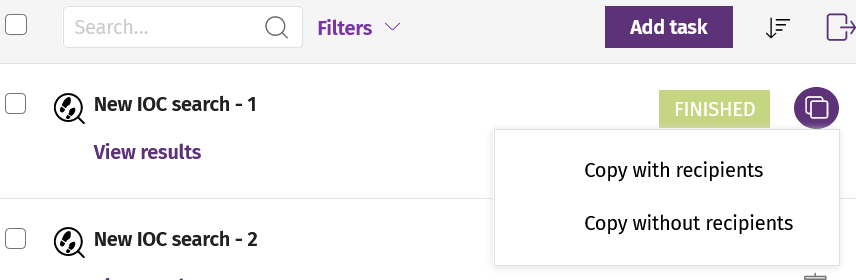
- If you select Copy without recipients, the Copy task page opens.
- To assign recipients, click the No recipients selected yet link. The Recipients page opens.
- Select the task recipients. Click Save in the upper-right corner of the page.
- If you select Copy with recipients, the Copy task page opens, showing the recipients configured in the original task.
Exporting tasks
Click the Export icon to export the list of created tasks. The CSV file is saved to the folder of your choice.
