How does the Web Access Control protection work in Advanced EPDR/EDR products?
Related Products_
- Advanced EPDR
- Advanced EDR
Introduction
This protection allows network administrators to limit access to specific Web content categories, and configure a list of URLs to allow and deny access to. This feature enables companies to optimize network bandwidth and increase business productivity. To enable and disable it, click the Enable Web access control option.
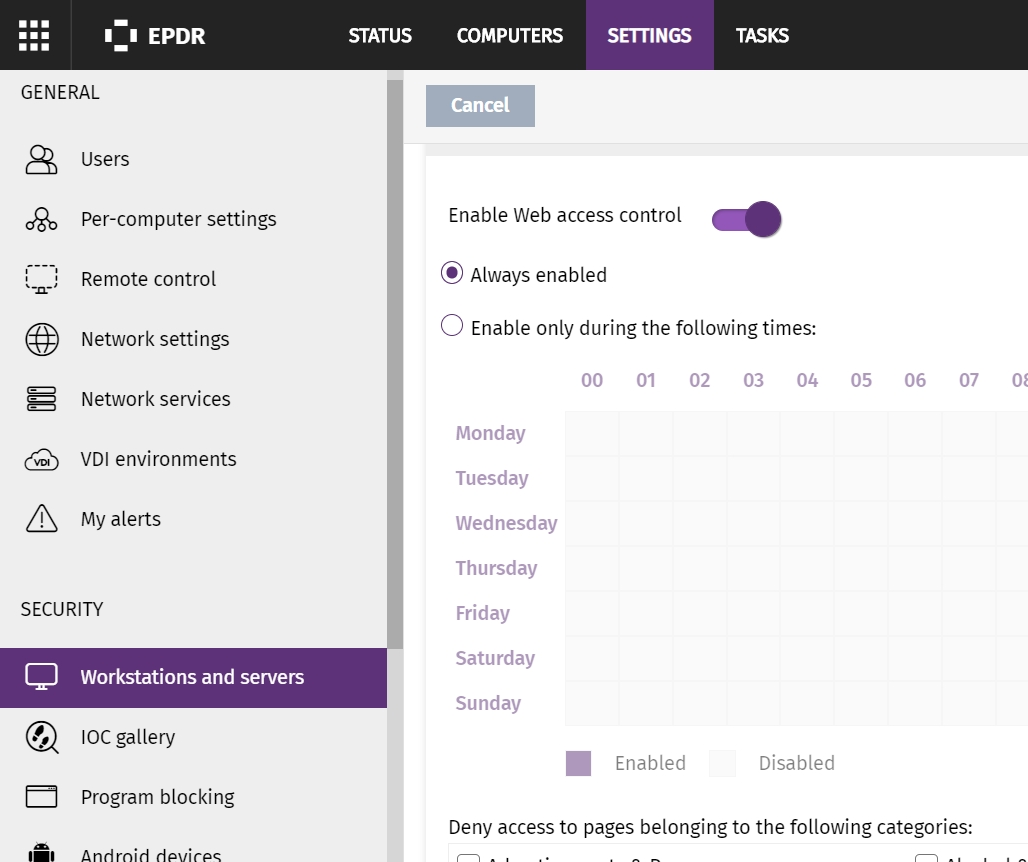
Denying access to specific Web pages
Advanced EPDR/EDR groups Web pages into various categories.
To deny access to a certain type of Web content category, simply select it from the list. If a user visits a Web page that belongs to one of the forbidden categories, a warning Web page will be displayed indicating that access is denied and the reason.
Configuring time periods for the Web access control feature
This option allows you to limit access to certain website categories and blacklisted sites during business hours, and authorize it during non-business hours and weekends. To configure Internet access time limits, select the Enable only during the following times option. Next, select the times at which you want the Web access control to be enabled from the time grid.
Denying access to pages categorized as unknown
You can deny access to uncategorized pages simply by selecting the option Deny access to pages categorized as unknown.
List of allowed/denied addresses and domains
You can set a list of pages that will always be allowed (whitelist) or blocked (blacklist), regardless of the category that they belong to:
- Enter the URL of the relevant address or domain in the text box.
- Click Add.
- Use the Delete and Clear buttons to edit the list according to your needs.
- Finally, click OK to save the settings. As soon as a user visits a website that coincides with one of the whitelisted/blacklisted sites (either wholly or partially), it will be allowed/blocked. Therefore, in the case of long URLs, it is enough to enter the beginning of the URL in the appropriate box.
Note: that if you want to block a site plus its subsites, you must NOT add the symbol “/ ” at the end of the URL.
For example, if you want to block google.com and all its subsites, type google.com and if you only want to block google.com without its subsites, you must type google.com/
