+34 900 840 407
support@cytomic.ai
Related Products_
- Advanced EPDR
- Advanced EDR
Internet connections through proxy in Advanced EPDR/EDR
Introduction
You can assign one or more Internet connection methods to computers on the network, based on the resources available in the company’s IT infrastructure.
Once selected, the access method won’t change until it is no longer accessible, when Cytomic EPDR will move to the next method in the list until it finds one that is valid. Once it gets to the end of the list, it will go back to the beginning until all connection methods have been tried at least once.
Go to the Cytomic console, click the Settings tab, go to Network settings, select or add a new policy, access Proxy and click on the + sign:
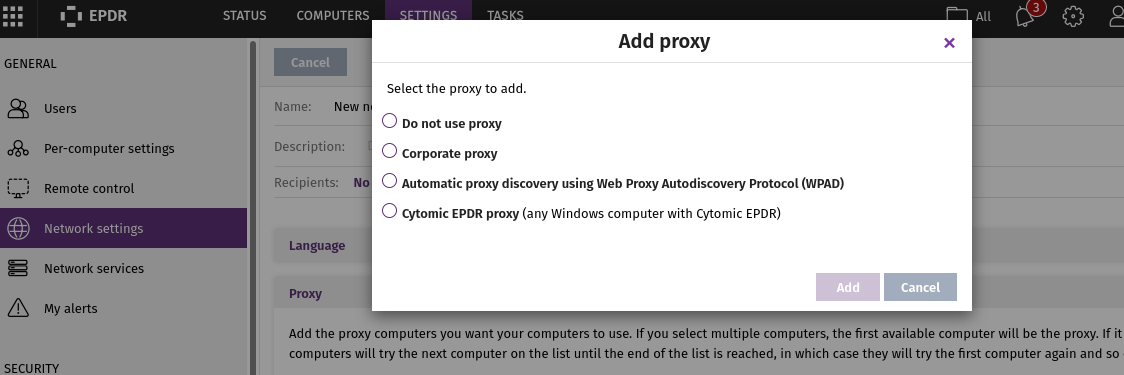
- Do not use proxy
Direct access to the Internet. Computers access the Advanced EPDR/EDR cloud directly to download updates and send status reports. If you select this option, the Advanced EPDR/EDR software will communicate with the Internet using the computer settings. - Corporate proxy
Access to the Internet via a proxy installed on the company’s network.- Address: the proxy server’s IP address.
- Port: the proxy server’s port.
- The proxy requires authentication: select this option if the proxy requires a user name and password.
- User name: the user name of an existing proxy account.
- Password: the password of the proxy account.
- Automatic proxy discovery using Web Proxy.
- Autodiscovery Protocol (WPAD)
Only for Windows. Queries the network via DNS or DHCP to get the discovery URL that points to the PAC configuration file. Alternatively, you can directly specify the HTTP or HTTPS resource that hosts the PAC configuration file. - Advanced EPDR proxy
Access via the Advanced EPDR/EDR agent installed on a computer on the network. This option lets you centralize all network communications through a computer with the Advanced EPDR/EDR agent installed. To configure a computer to access the Internet via an Advanced EPDR proxy, click the Select computer link. A window will open with a list of all available computers on the network with the proxy role. Select one of the computers and click the Add button.
NOTE: the machine from where the product is installed needs to be able to resolve the machine acting as Advanced EPDR proxy by name. For isolated environments where name resolution is not possible, you may contact Support.